How to Download the Web Editor for Offline Use
Learn how to use the editor when you don't have internet
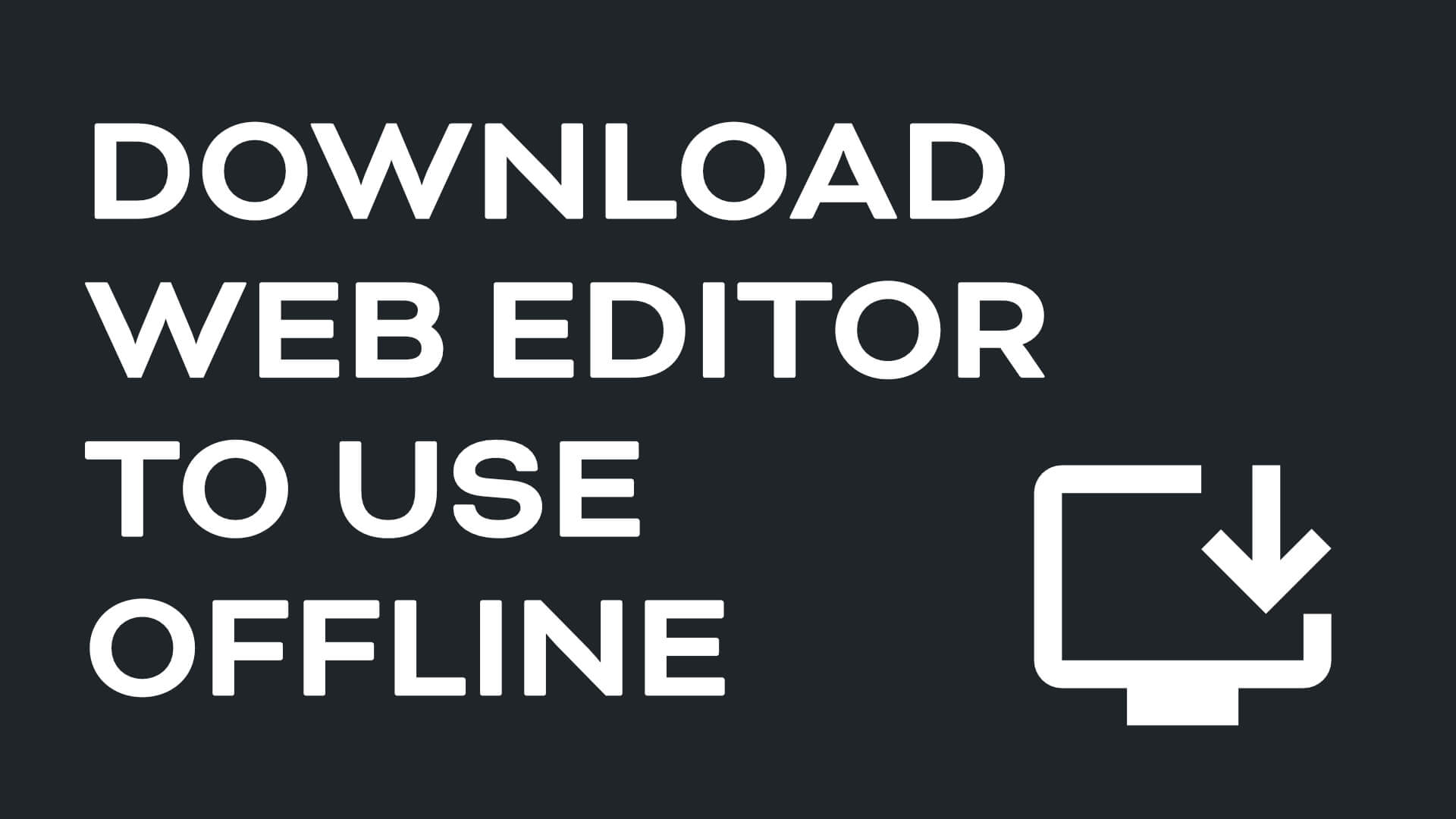
Why Download the Web Editor?
Making our Editor a "Web App" has tons of advantages for features, live updates, cloud storage and more. But what if you don't have internet or the WiFi is really flakey at the venue you're playing in?
Well, that's actually not a problem! You can download the Web Editor to your computer so you can use it even when you have no internet. No strings attached.
How to Download the Wed Editor
On the right-hand end of your address bar in Google Chrome, you will see an "Install App" icon.

If you're using Edge, or another Chromium browser (the Web Editor doesn't work with Safari or other non-Chromium browsers) you may need to enter the menu as shown in the below screenshot and go to the "Apps" section to request that the browser saves the app to your computer.
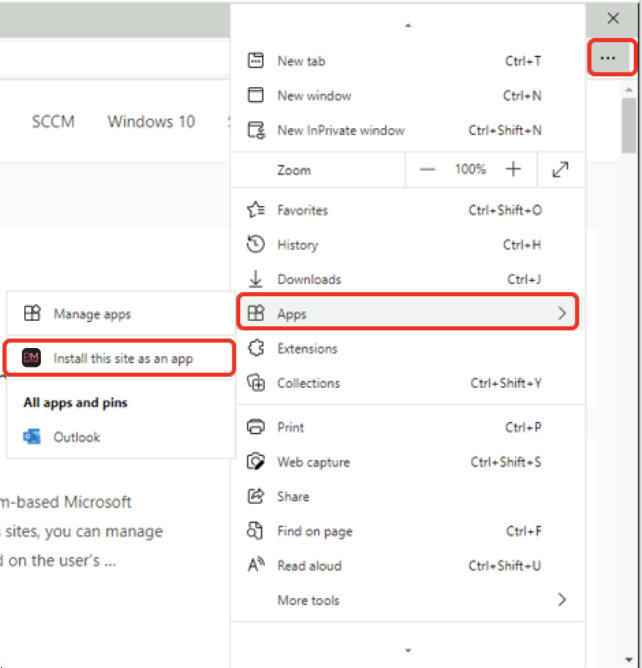
If you have any issues, please let us know.

